eamli-operator-docs
PostgreSQL quick start
PostgreSQL is used as the primary persistant storage for eamli.
PostgreSQL operator
There is no official PostgreSQL operator, but thankful the guys over at Crunchy Data have provided a great operator we can use, that is available directly from the Openshift OperatorHub (See https://access.crunchydata.com/documentation/postgres-operator/v5/).
For the purpose of the quickstart guide, we will spin up a minimal, single node, PostgreSQL cluster within the same kubernetes cluster as the eamli operator (In production environments, you would want at minimum of 2 nodes, and potentionally install the operator and PostgreSQL cluster, within its own namespace).
Start by going to your Openshift “Administrator” dashboard, and navigate to Operators -> OperatorHub.
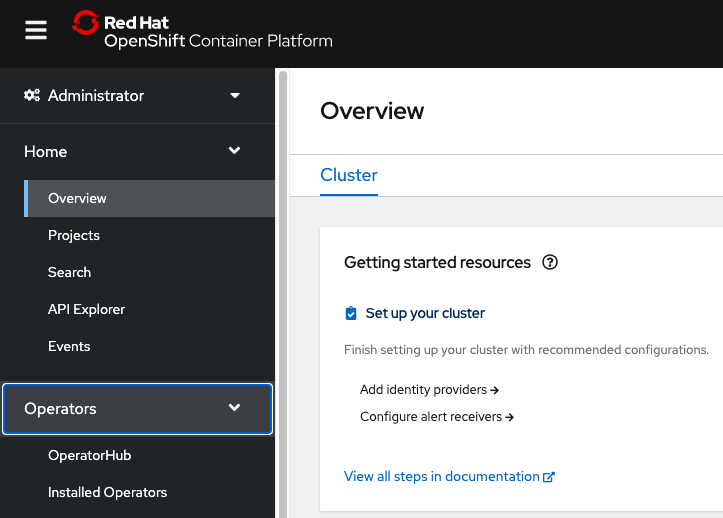
Using the search box type in “crunchy”, select “Crunchy Postgres for Kubernetes” (for the purpose of this quickstart we will use the “Community” edition), and click “Install”.
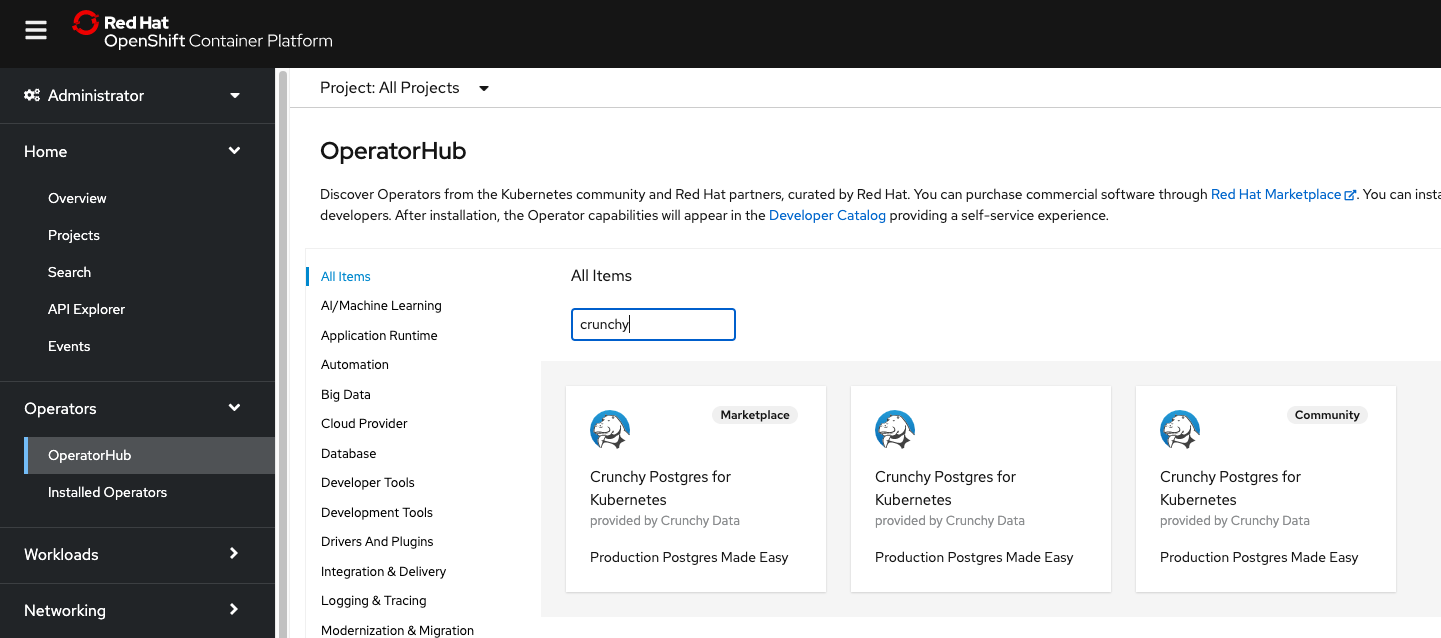
Leave all the options as the defaults. This will install the PostgreSQL operator in the “openshift-operators” namespace, and be made available to all namespaces.
Now in the Crunchy Postgres for Kubernetes dashboard, select the “PostgresClusters” tab, and click “Create PostgresCluster”. Select “YAML view” and update the YAML with the following:
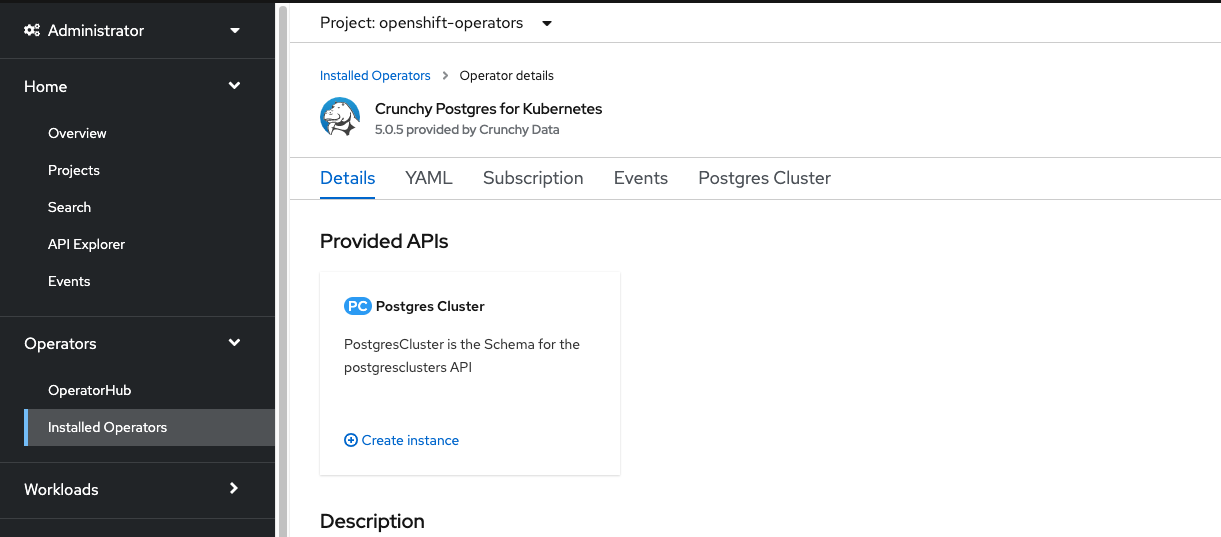
apiVersion: postgres-operator.crunchydata.com/v1beta1
kind: PostgresCluster
metadata:
name: postgres
namespace: eamli
spec:
image: registry.developers.crunchydata.com/crunchydata/crunchy-postgres-gis:ubi8-14.7-3.3-0
port: 5432
users:
- databases:
- keycloak
password:
type: AlphaNumeric
name: keycloak
- databases:
- productserver
password:
type: AlphaNumeric
name: productserver
- databases:
- sourcedata
password:
type: AlphaNumeric
name: sourcedata
- databases:
- userservice
password:
type: AlphaNumeric
name: userservice
backups:
pgbackrest:
restore:
enabled: false
repoName: "repo1"
repos:
- name: "repo1"
volume:
volumeClaimSpec:
accessModes:
- ReadWriteOnce
resources:
requests:
storage: 10Gi
instances:
- name: eamli
dataVolumeClaimSpec:
accessModes:
- ReadWriteOnce
resources:
requests:
storage: 10Gi
replicas: 1
postgresVersion: 14
After a couple of minutes, you should see the pod and service come up
$ oc -n eamli get pods
---
NAME READY STATUS RESTARTS AGE
postgres-backup-4sj7-9hn2m 0/1 Completed 0 42s
postgres-eamli-6sf6-0 3/3 Running 0 3m
postgres-repo-host-0 1/1 Running 0 3m
$ oc -n eamli get service
---
NAME TYPE CLUSTER-IP EXTERNAL-IP PORT(S) AGE
postgres-ha ClusterIP 172.21.47.79 <none> 5432/TCP 3m44s
postgres-ha-config ClusterIP None <none> <none> 3m42s
postgres-pods ClusterIP None <none> <none> 3m44s
postgres-primary ClusterIP None <none> 5432/TCP 3m44s
postgres-replicas ClusterIP 172.21.48.102 <none> 5432/TCP 3m43s
$ oc -n eamli get secrets
---
NAME TYPE DATA AGE
postgres-cluster-cert Opaque 3 4m8s
postgres-eamli-6sf6-certs Opaque 4 4m7s
postgres-instance-dockercfg-z4jbr kubernetes.io/dockercfg 1 4m8s
postgres-instance-token-k2kj8 kubernetes.io/service-account-token 4 4m8s
postgres-instance-token-xsfqz kubernetes.io/service-account-token 4 4m8s
postgres-pgbackrest-dockercfg-sh9bn kubernetes.io/dockercfg 1 4m5s
postgres-pgbackrest-token-4g2zr kubernetes.io/service-account-token 4 4m5s
postgres-pgbackrest-token-m8hm5 kubernetes.io/service-account-token 4 4m5s
postgres-pguser-postgres Opaque 8 4m6s
postgres-replication-cert Opaque 3 4m9s
postgres-ssh Opaque 3 4m5s